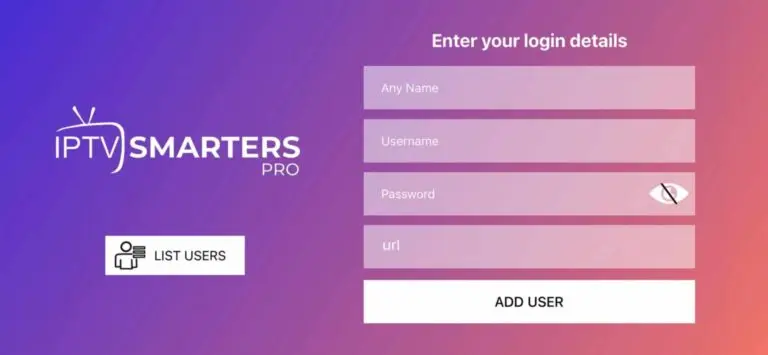Installation Tutorial
Home | Installation Tutorial
How to Install and Set Up Apps on Your Fire TV Stick App for 8Kvip or tivimate.
- Start by installing the Downloader app. This tool will enable you to easily load your IPTV player app onto your Firestick
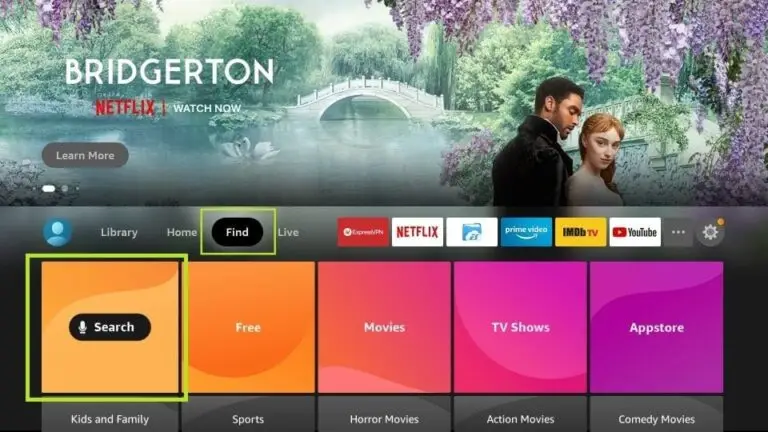
2.On your device’s home screen, navigate to the ‘Find’ section and select ‘Find’ > ‘Search’.
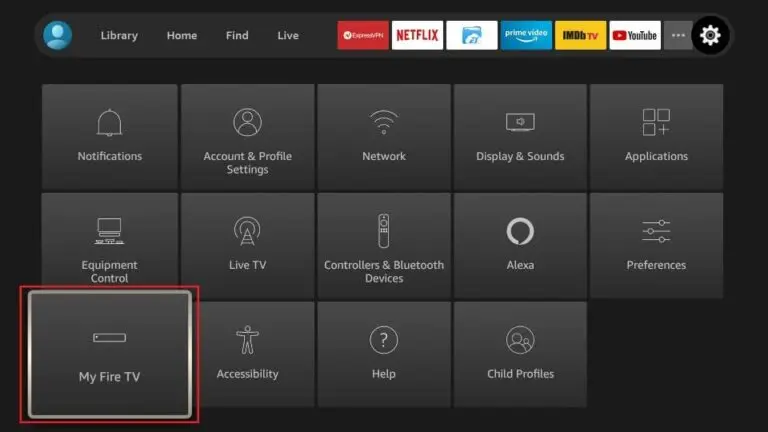
3.Search for the app by typing ‘Downloader’. Once it appears in the search results, select it. On the next screen, click the Downloader icon to download and install the app.
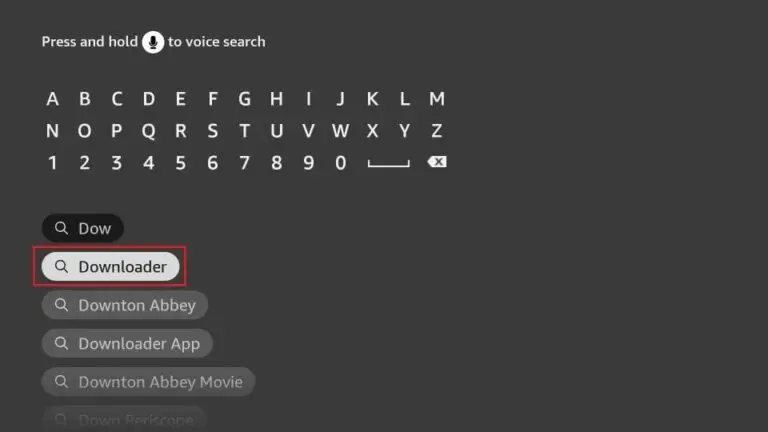
4.Once the Downloader app is installed, return to the Firestick home screen. In the menu bar, select ‘Settings
5.In the Settings, choose the option My Fire TV
6.On the next screen, select ‘Developer Options’. If you don’t see this option, go to ‘About’, highlight your Firestick’s name, and click it 7, 8, or 9 times to enable Developer Options. Afterward, press the back button on your remote to return to the previous screen, and the option should now be available
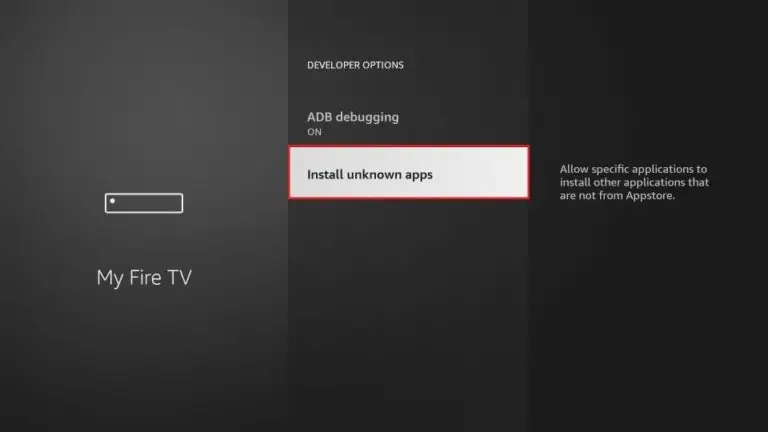
7. Click Install from unknown apps.
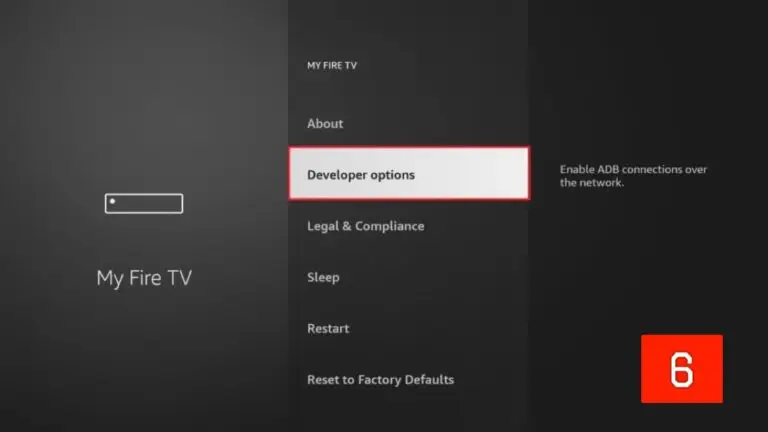
8. Click Downloader to change the status to ON.
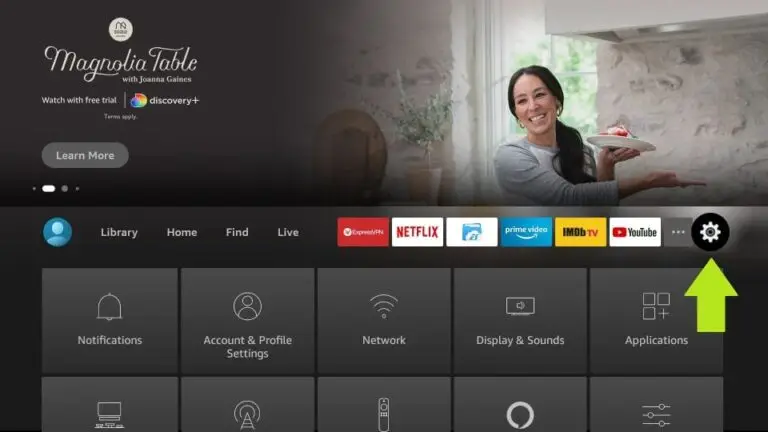
9. You have now placed your device in “Developer mode”and can install one our of our IPTV players.
Now, open the Downloader app. When you launch it for the first time, you’ll see a series of prompts—simply dismiss them until you reach the main screen
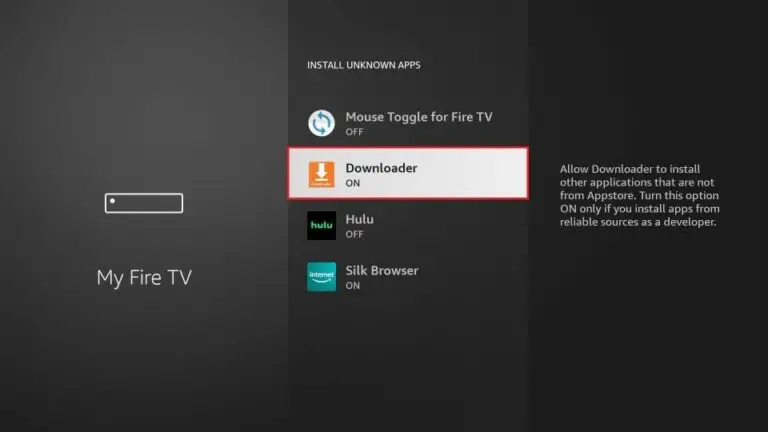
On this screen, click the URL textbox on the right side (ensure the ‘Home’ option in the left menu is selected), where it says ‘http://’.
- 10. Enter the http:// or 5-7 downloader code you received in welcome email.
Downloader App Code: 1511725
Give it a minute or two until the Chosen app is downloaded onto your Firestick device
12. When the download has completed, the Downloader app will run the APK file and the installation will start.
13. Open the app once downloaded.
15. Enter the login details that we have provided.
Now Click on “ADD USER” to proceed to the next section
1) From the main menu on your Android TV or Fire TV, go to the ‘Search’ section and click on the ‘Search’ tile to proceed.
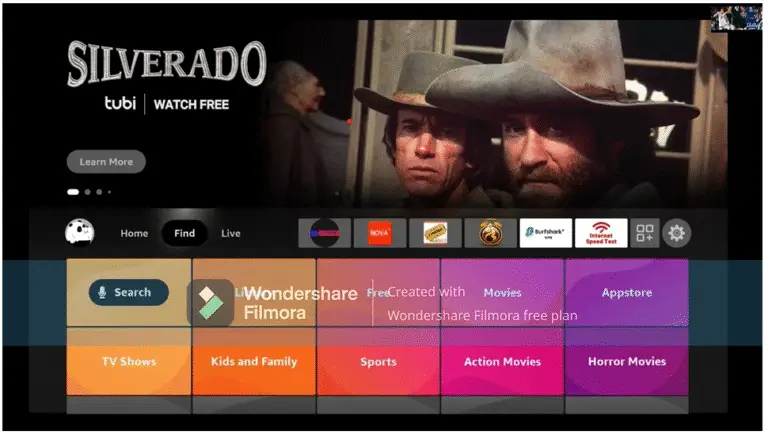
2) Type in the initial letters of ‘Downloader’ in the search bar, then use the arrow keys and the Enter button on your remote to select the matching result.
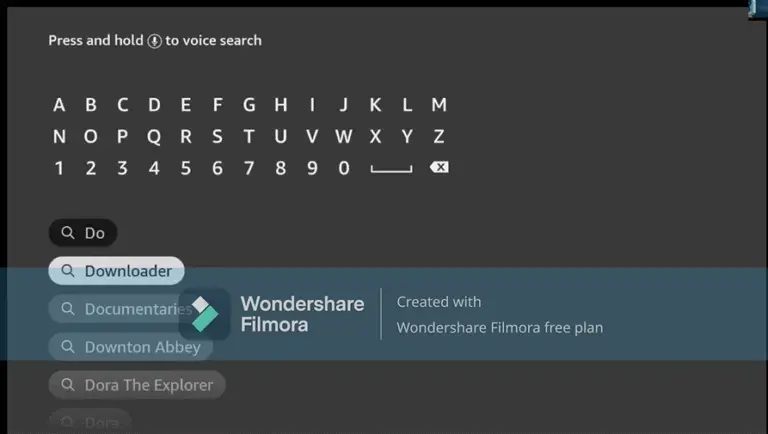
3) Open the entry for the Fire TV Downloader app.
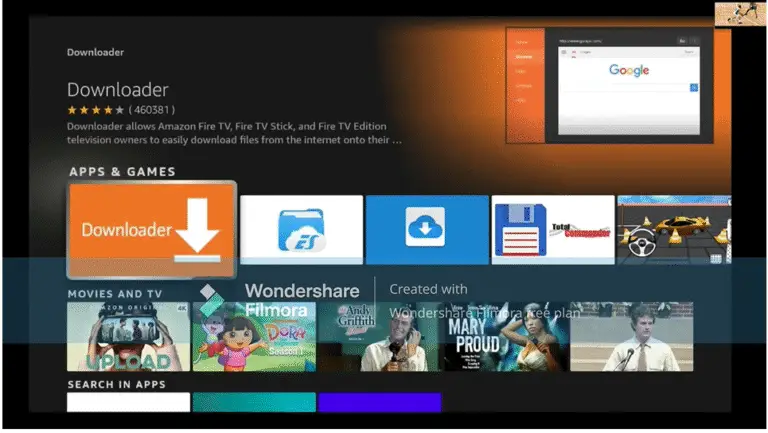
4) Press Enter on your remote control to start the installation
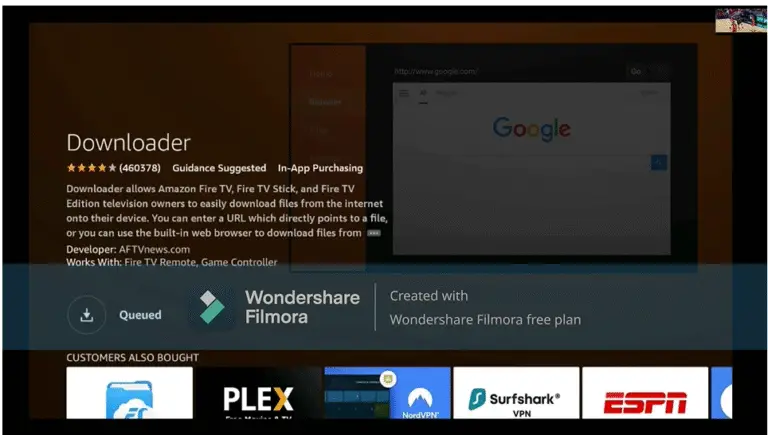
5) App is downloading. Open the app after installation.
6) When you start the app for the first time, you must grant the downloader access to your file system. Select the option “Allow”.
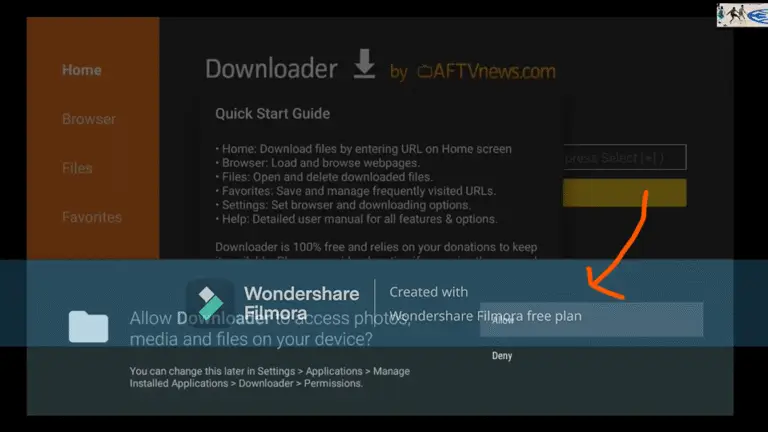
7) On the Downloader homepage, you’ll see a field in the center of the screen where you can enter a number. This number will be provided to you after purchase or when using a test account. Simply input the number and press ‘Go’ to continue
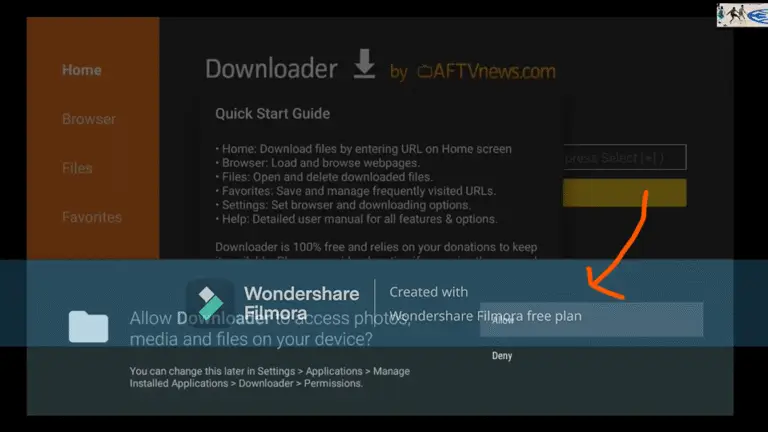
8) The app will begin downloading now. Once it’s installed, open it and enter your login credentials (username and password) – and you’re all set
1)Press the ‘Home’ button on your remote, which is typically represented by a house icon or a 3D cube

2) Navigate to the ‘Apps’ section and search for IPTV Smarters Pro. Once you find the app, select it and proceed with the installation.”
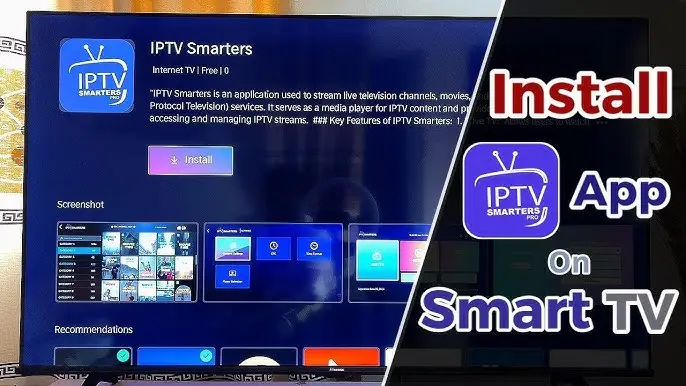
3) After the installation is finished, launch the IPTV Smarters Pro app by selecting ‘Open,’ then enter your login credentials to get started
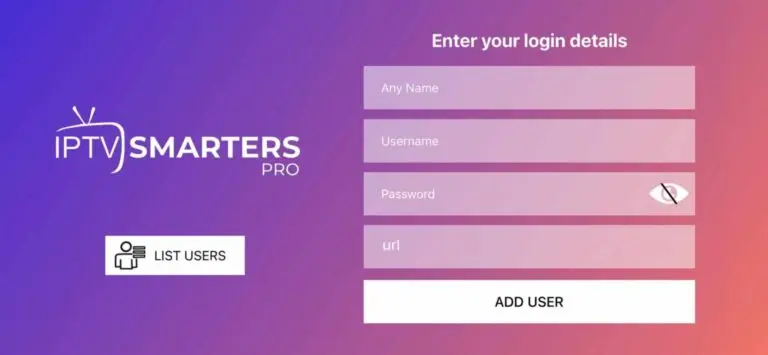
How to Install IPTV on Android Devices
From your Android device, go to the Home Screen, and tap on Search.
Search for Downloader and install the app.
Open Downloader, then enter the provided URL and download the file.
Once the 8K app appears on screen, open it.
You will see three options — select 8K VIP (top-left corner).When prompted, select Edit.
Enter your Username and Password, then tap Update Playlist.
If the login is successful, you’ll see your Playlist loaded.
🎉 Enjoy your streaming experience!
1)Download, install and start Smarters.
2) After installation, simply log in with your access data (user name and password).